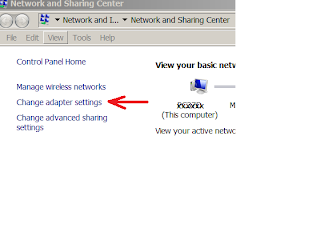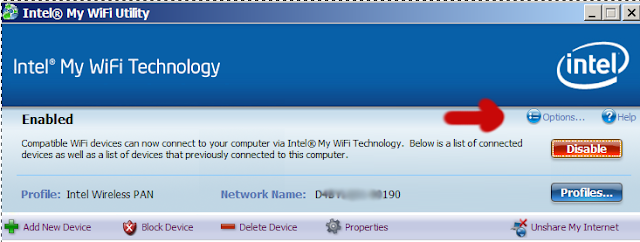Waarom https i.p.v. http gebruiken?
- veiligheid: alle verkeer van en naar je website wordt geëncrypteerd
- vertrouwen: bezoekers weten zeker dat ze op jouw website zitten; In de URL staat een gesloten slotje; in Chrome is dit slotje groen gekleurd
- Het helpt je ranking bij Google
- Vertrouwelijkheid, Authenticiteit, Integriteit
Opdat je site https zou kunnen gebruiken, heb je een SSL certificaat nodig. Zo'n certificaat kost normaal gezien geld (vanaf 8 euro/jaar ), maar het kan ook gratis al moet je dan wel elke 3 maanden het certificaat vernieuwen.
De procedure om een WordPress website gehost bij antagonist.nl te voorzien van een gratis SSL certificaat zodat https kan gebruikt worden, wordt hieronder beschreven:
De procedure om een WordPress website gehost bij antagonist.nl te voorzien van een gratis SSL certificaat zodat https kan gebruikt worden, wordt hieronder beschreven:
[Update 1/6/2017] Antagonist.nl voorziet voortaan zelf de gratis certificaten zodat onderstaande procedure niet meer moet uitgevoerd worden.
Gratis SSL certificaat aanvragen bij ZeroSSL.com
- Surf naar http://zerossl.com
- Online tools > Start
- Vul bij domains: [jouwDomainNaam.xxx] in en accepteer onderaan de 2 voorwaarden.
- Klik op Next en Yes (include www-prefixed version too?) zodat ook www.jouwDomainNaam.xxx in https mode kan gebruikt worden
- Er wordt nu een CSR gegenereerd
- Download de CSR
- Klik op Next. Er wordt een account key gegenereerd
- Download de account key (= RSA PRIVATE KEY)
- Klik op Next
- Volg de instructies voor de verification. Je moet 2 files aanmaken en op de site plaatsen:
- Verification
Je bewijzen dat je toegang hebt tot de webserver waarvoor je het SSL certificaat aanvraagt.
Daarom moet je een file met een lange filename en met de Text als inhoud uploaden (via ftp) in .well-known/acme-challenge/ folder
Let op dat de filename GEEN extensie (bv: .txt) bevat !
En upload file via ftp in
/domains/[jouwDomainNaam.xxx]/public_html/.well-known/acme-challenge/
(vergeet het puntje niet voor well-known)
Voorbeeld van zo'n filename:
O1zoMcIK1t9j4CdOP1K-q6jljeUJ_ufbhs0MGiFz5AE
Inhoud van die file: O1zoMcIK1t9j4CdOP1K-q6jljeUJ_ufbhs0MGiFz5AE.8uULhAGr4bCmGiLXjmaeFdudtbUmv9UvP_AzJ9hDBUsJe kan daarna te testen of de link bereikbaar is door erop te klikken http://[jouwDomainNaam.xxx]/.well-known/acme-challenge/O1zoMcIK1t9j4CdOP1K-q6jljeUJ_ufbhs0MGiFz5AE - Klik op Next
- Op deze pagina krijg je het certificate (=public key) te zien. Download die files ook
- Tip:Print die pagina als pdfKlik op “Download” om het certificaat te downloaden > domain-crt.txt
- Copy en paste de private key (RSA) en public key via (eerst inloggen op je DirectAdmin account bij antagonist.nl) DirectAdmin > Home !!!! > SSL Certificates
- Copieer private key (RSA) en public key (certificate) in dezelfde textarea als “Paste a pre-generated certificate and key” . Let op: er mogen geen lege lijnen in de textarea voorkomen.
- In de tekst area staat nu iets in de zin van:----BEGIN RSA PRIVATE KEY-----MIIJKgIBAAKCAgEAilWecOgQNt42MqkZljyPmuv8FENQBK1i76YaYnfihFSXbnmh...-----END RSA PRIVATE KEY----------BEGIN CERTIFICATE-----MIIGGjCCBQKgAwIBAgISAzPpG9pskoG46sUoOAGxqD4kMA0GCSqGSIb3DQEBCwUA...-----END CERTIFICATE----------BEGIN CERTIFICATE-----MIIEkjCCA3qgAwIBAgIQCgFBQgAAAVOFc2oLheynCDANBgkqhkiG9w0BAQsFADA/...-----END CERTIFICATE-----
- klik op Save
Bezoekers automatisch doorsturen via HTTPS
Makkelijkst is om alle http traffiek automatisch te redirecten naar https.
Dat doe je als volgt: (Zie https://www.antagonist.nl/help/nl/ssl/doorsturen-naar-https ):
Wijzig public_html/.htaccess op je website: voeg volgende rewrite rule bovenaan toe:
RewriteEngine On
RewriteCond %{HTTPS} !=on
RewriteRule ^(.*)$ https://%{HTTP_HOST}%{REQUEST_URI} [L,R=301]
Oplossing voor mixed content - Wordpress plugin SSL Insecure Content Fixer
Als je Wordpress gebruikt worden alle links vast gecodeerd als http://[jouwDomainNaam.xxx]/..Daardoor zal je pagina als mixed content worden beschouwd en niet beveiligd zijn.
Gelukkig bestaat er een plugin die dit oplost zodat je niet alle htmlcode moet aanpassen:
SSL Insecure Content Fixer.
Installeer Wordpress plugin SSL Insecure Content Fixer
- Ga naar je Wordpress dashboard en kies Plugins.
- Zoek plugin SSL Insecure Content Fixer, installeer en activeer die plugin.
- Bij instellingen van de plugin kies je:
- Instellingen > SSL Insecure Content Fixer Settings
- [x] Content (zodat de http:// voor images vervangen wordt door https://)
Voilà, voortaan wordt [youwDomainNaam.xxx] automatisch via https afgehandeld.
P.S. Vergeet niet het gratis SSL certficaat elke 3 maanden te vernieuwen !